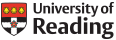Finance update: Uploading and matching receipts for online expenses
Friday, 05 May 2017

The University's Finance team have received several enquiries about the matching of receipts for online expenses (which if done incorrectly will result in claims being rejected). This update is designed to show how the process works from uploading the receipt to your computer to attaching it to your online expense line.
Save a copy of your receipt to your computer:
The receipt may be scanned or photographed using a mobile phone and emailed to yourself. Save the copy of the receipt to a folder in your computer.
Upload receipts:
To upload the receipts so that they are available for you to attach to your claim click UPLOAD RECEIPTS.

Select the upload receipts option in the left hand corner of the screen. Choose the scanned image to upload from the folder where you saved the copies of the receipts. Please note that once you have uploaded receipts and they are in the available column the box will show as SHOW RECEIPTS.
Repeat for each receipt.
When you have finished close the upload screen using the cross in the top right corner.
In the Receipts box it will now show the number of receipts you have uploaded and are available for use.
To match a receipt to an expense line (CRITICAL part of the process):
Select SHOW RECEIPTS from the Receipts box.
A screen will appear showing you all your expense lines. To see all your available receipts scroll through using the arrow keys shown at each side of the screen. When you have found the relevant receipt to match to a line click in the box shown next to the date box.
Select MATCH TO RECEIPT. Repeat this for each line as required.
When you have finished close the receipt matching screen using the cross in the top right corner.
In the Receipts box it will now show the number of receipts matched and available.
If the receipt has been matched successfully you will now have a paperclip shown at the end of the expense line.
Handy tips:
- If a receipt applies to more than one line then upload the image multiple times and match each image separately.
- You can also attach more than one receipt to each line – e.g. an eye test receipt and a DSE form
If you have any questions or need any guidance please contact finance-help@reading.ac.uk