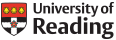Microsoft Teams: a new way to collaborate at the University
Friday, 03 August 2018

Microsoft Teams is now available for University staff – use the IT Self Service Portal to request a new Team now!
What is Teams?
Teams is a collaboration tool from Microsoft, designed to help people work better together. It is an online shared space for teams where members can post messages, pictures and links with the ability to comment and discuss on the things posted. It rivals products such as Slack and Discord with the added bonus of supporting Microsoft Office applications.
It also doubles as a place to store shared documentation and makes it easy to collaborate on Word documents, annotate images and chat with team members. All this is published to a team activity feed to be commented on and keeping colleagues in the loop.
Why use Teams?
Teams allows you to easily plan, track and organise projects or team work in a shared online space. Sometimes email is not the quickest way to collaborate on work and many staff have asked for a more modern approach to team collaboration. Rather than endless email chains, create a team space which members can drop in and out of, post content to be commented on, all in a persistent activity feed.
Features include:
- Team Chat – instant message individuals or groups
- Online Meetings – host text, audio or video team meetings within your team space.
- Integrated Office 365 apps – Office 365 apps are built in for easy access to SharePoint, OneNote, Power BI, Planner and more.
How do I get teams?
All members of staff should already be able to access Microsoft Teams through Office 365. You can access Teams either through a standalone app downloaded to your computer, or through your online browser.
To create a new Team (such as for a project or within your office-based team), please use the IT Self Service Portal to set up a request.
Help and guidance
You should be able to find plenty of help and support within Teams itself. IT have built a dedicated channel in Teams for people to get help, ask questions and request features. Discuss and share tips in this channel with other University members using teams.
You will also find guides, videos and other useful resources for helping you get the most out of teams and get up and running quickly.
Help and support is available online at the official Microsoft Teams help centre. Be sure to take a look for helpful tips and troubleshooting.
Please note that our IT Helpdesk will not be providing technical support for Microsoft Teams, with the exception of setting up new Teams on request.